The page displaying videos published on studies.cat has a special design
completely different from the other pages of the site. Learn how to use it here.
The Main Page
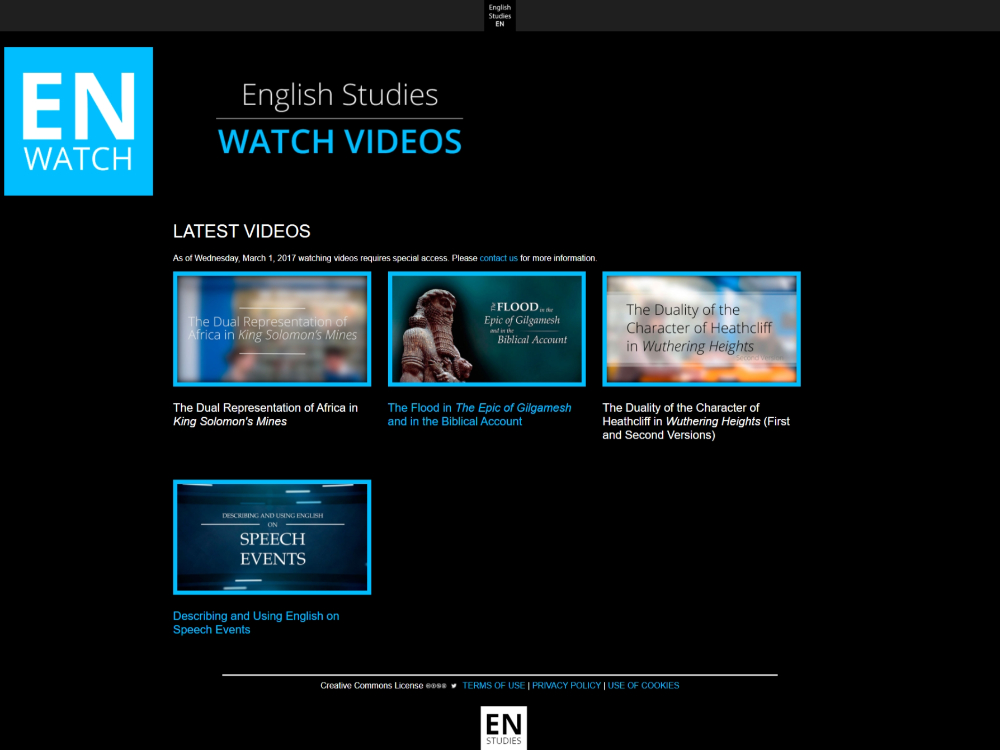
Here all videos available are shown. Choose any video and click on its image or text. You will be redirected to the specific page of the video.
Specific Pages
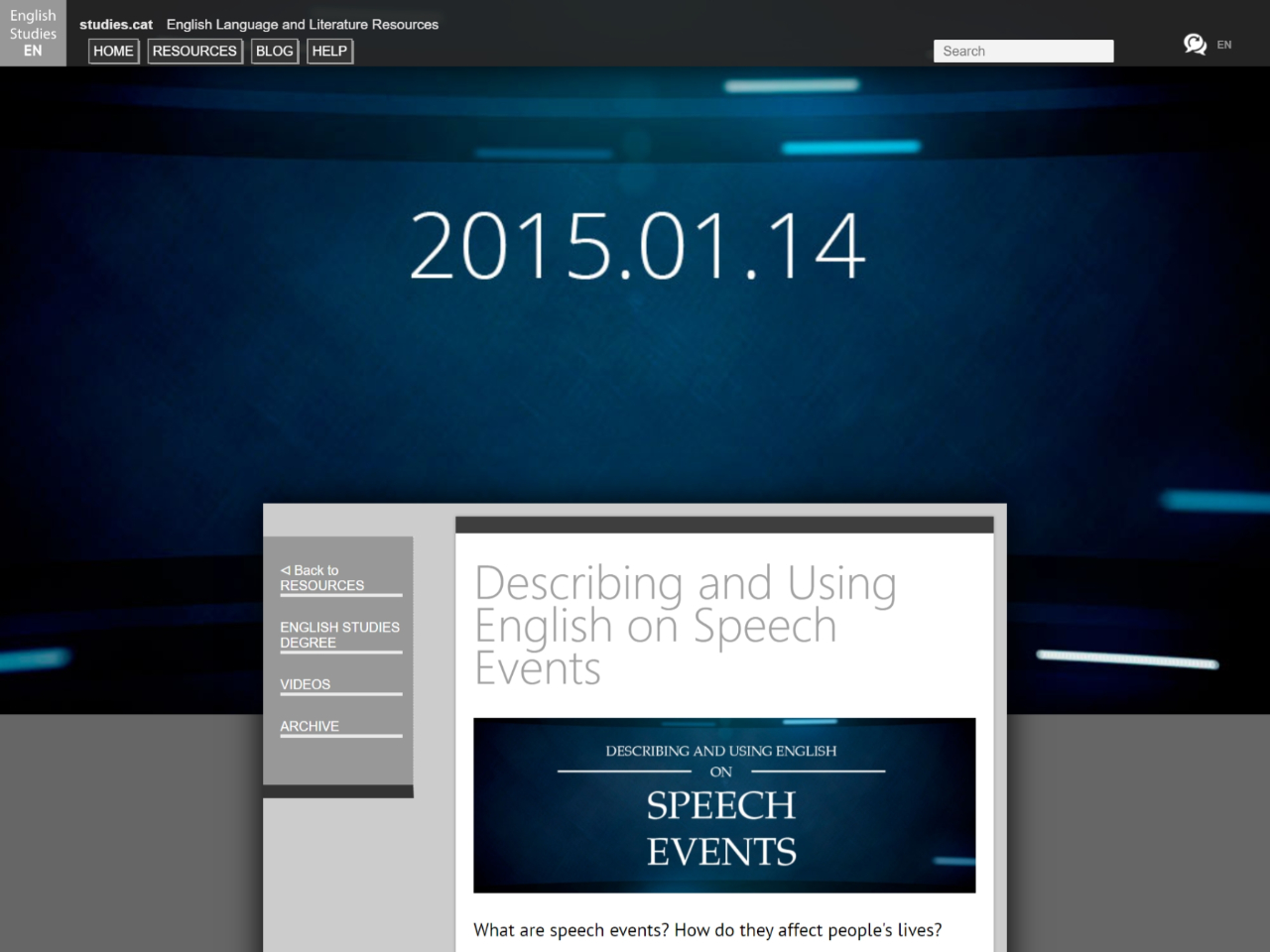
These pages have a similar format to the assignments ones. In them you will find the title, description and some information and synopses of the chosen videos.
Play the Videos
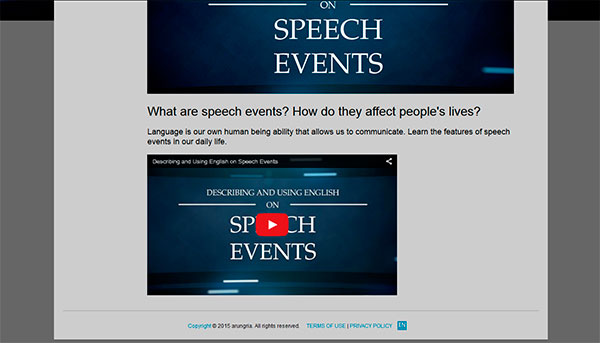
In the final part of the page the YouTube video appears. Click the PLAY ► button to start watching the video.
Control Panel of the Videos
The control panel of YouTube is very simple and easy to use.

LEFT BUTTONS
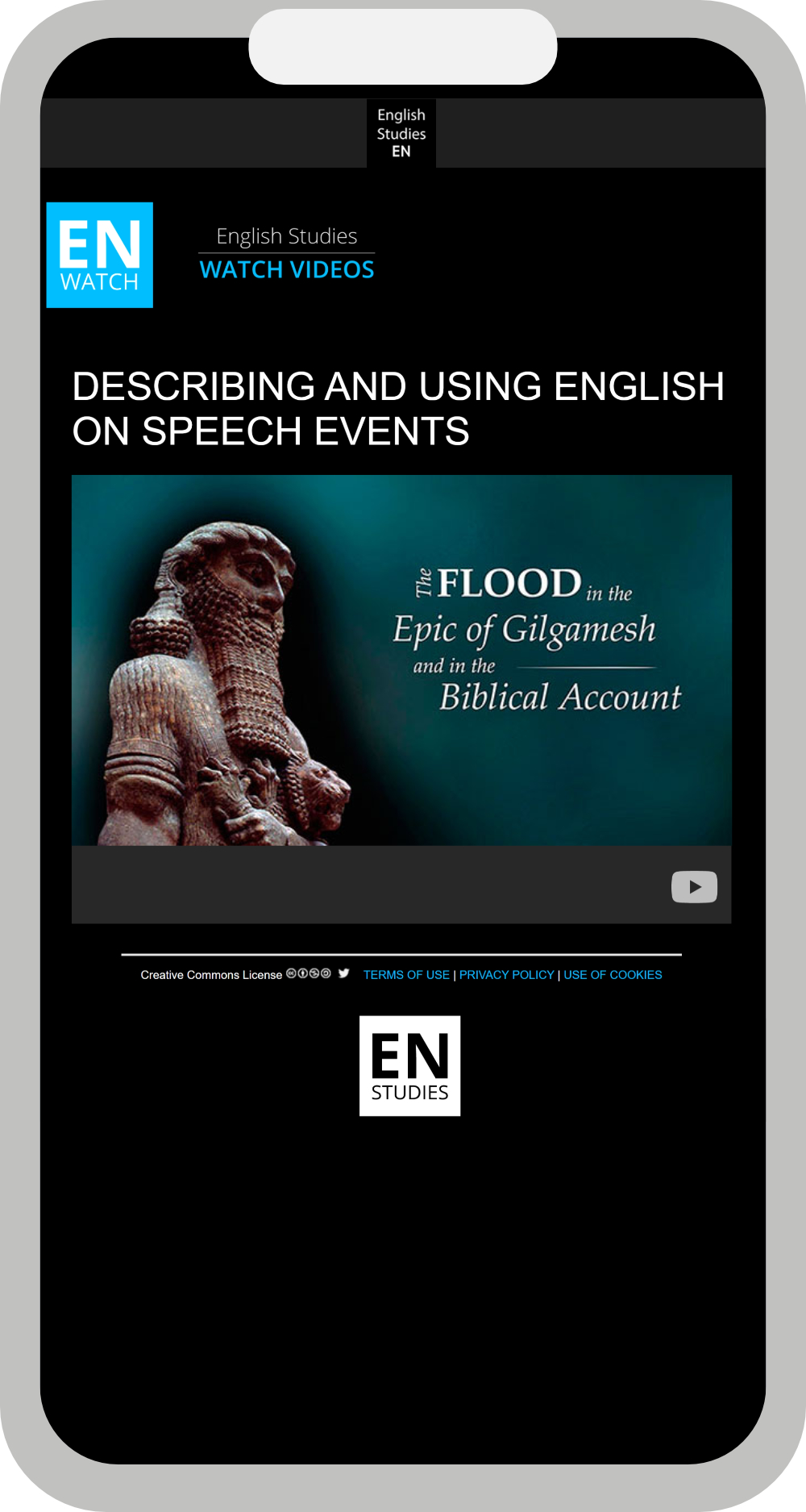
- The first button is used to play or pause the video.
- The second sound icon serves to adjust the audio of the video.
- The third element shows where the video currently is and the total playing time.
RIGHT BUTTONS
- The first button serves to remind the video to your YouTube account to view it later.
- The second button is used to turn the subtitles of the video on if available.
- The third button allows you to adjust video quality (to configure mobile devices, iPads or computers).
- The fourth button leads you directly to the YouTube page where the video is hosted.
- The fifth button displays the video to full screen. To exit full screen press the Esc key.
